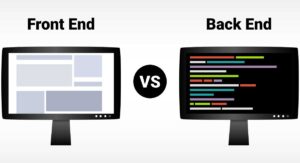Web developers have their work cut out for them, with a constantly escalating demand for high-quality web pages and apps. To help them control versions as they collaborate with fellow developers, developers turn to tools like Git.
The problem is that sometimes multiple developers work on the same version, each submitting their changes. That’s why they use tools like Git merge to work on the same codebase simultaneously and combine them into one stable version.
This article offers an in-depth look into Git merge, including what it is, how it differs from Git rebase, how it works, different commands, and more. It also shares an online web development bootcamp that enables developers to upskill through a comprehensive curriculum and hands-on training.
So, what is Git merge?
What is Git Merge?
In the context of Git, merging is a process that connects the forked histories, joining two or more development histories together. The Git merge command takes the data created by different Git branches and integrates them into a single branch, associating a series of commits into a single unified history.
Although Git merge can combine many branches, it’s generally used to combine two branches.
Also Read: React Interview Questions and Answers for Software Developers
What are the Differences Between Git Merge and Git Rebase?
Both functions, Git merge and Git rebase, integrate changes from one branch to another, although they each have a different approach. Git merge integrates a source branch’s contents with the target branch. Git rebase, on the other hand, combines or shifts a sequence of commits to a new base commit. So, Git merge is like saying you want to base your changes on what everybody else has done. Git rebase can be more useful in a team setting than Git merge since it can keep the developer’s feature branch updated with the main branch’s latest code.
What is Git Merge, and How Does It Work?
Git merge combines multiple sequences of commits into a single unified history. In most frequent use cases, it combines just two branches. The following example focuses on this branch merging pattern. In this scenario, Git merge takes two commit pointers, usually the branch tips, and finds a common base commit between them. Once Git finds this common base commit, it creates a new “merge commit,” which merges the changes of each queued merge commit sequence.

Let’s say we have a new branch feature based on the main branch. We now want to merge the feature branch into the main branch.
Invoking the command merges the specified branch feature into the current branch, which is reasonable to assume will be the main. Git automatically determines the merge algorithm.
Also Read: Web Development Tips: Code Review Best Practices
The Git Merge Command
Developers use the Git merge command to merge their branches. The syntax for the git merge command is as follows:
$ git merge <query>
Additionally, this command can be used in various contexts, such as:
- Merging the specified commit to the currently active branch.
Use the below command to merge a specified commit to the active branch.
$ git merge <commit>
The above command merges the specified commit to the currently active branch. Developers can also merge their specified commits to a branch by passing the branch name in <commit>.
- Merging commits into the master branch.
Before merging a specified commit into the master, the developer must discover its commit ID. To do this, use the log command to find the commit ID.
$git log
Switch over to the master branch to merge the commits into the master branch, like so:
$ git checkout master
To perform a merging operation on a commit, one switches to branch ‘master.’ This is done by using the Git merge command along with the master branch name. This syntax is:
$ git merge master
- Performing a Git merge branch.
Git lets developers merge the whole branch with another branch. S Suppose you made considerable changes in a branch and want to merge all of them simultaneously. Git makes this happen with this command:
$ git merge <branchname>
Git Merge Conflict
When two branches try to merge and are edited simultaneously and part of the same file, Git cannot identify which version to take for the changes. This situation is known as a merge conflict. When this condition occurs, Git stops before the merge commit so the user can manually resolve the conflicts.
The following steps help resolve conflicts that arise during Git merge:
- Step 1. Run the Git status command to ascertain which files have conflicts, then open the files that have the conflicts.
- Step 2. Use a text editor to open the files that have conflicts. Search for the conflicts within the file. The conflicts begin with <<<<<<< HEAD and will end with >>>>>>>.
- Step 3. Edit the file to remove the conflicts. At this stage, you can choose which code to keep or merge both codes.
- Step 4. Save the edited file, then run this command:
$ git add file-name
- Step 5. Commit the changes with the following command:
$ git commit -m “Resolved conflicts in file-name”
Git will then create a new commit incorporating the changes from both branches. The conflicts are now resolved!
Also Read: What is Code Review? Definition, Importance, Types, and Tips
How to Git Merge Successfully
Now, let’s look at how to use Git merge correctly.
Preparing to Merge
First, confirm that your HEAD is pointing at the correct receiving branch. If necessary, you can use Git checkout to switch to the receiving branch.
Next, confirm that both the merging and receiving branches are absolutely and entirely up to date with all remote changes. To accomplish this task, execute Git fetch. This command will pull in all the latest remote commits to review. If everything looks good, run Git pull to update the master branch.
Merging Branches
The merging process should be easy now that the merge branches have been adequately prepared.
Just execute a Git merge X, where X represents the branch to be merged into the main branch. This executes a new merge commit to collect things together.

Images provided by Atlassian.
By this point, if you’ve completed all the work on the merged branch, you can safely delete it.
The Advantages of Using Git Merge for Integrating Code
Git merge comes with several benefits, including:
- Easier code management. Git merge lets multiple developers easily manage changes to a codebase. Rather than having multiple versions of the same code, merging compiles all the changes into a single, stable version.
- Better collaboration. Git merge lets multiple developers work on the same codebase simultaneously without worrying about possible conflicts.
- Easy rollback. Suppose the code isn’t working as expected once the merge is conducted. In this case, using the git revert command, Git allows developers to easily revert to the previous version.
Also Read: What is Test-Driven Development, and Why is It Important?
What is Git Merge, and What Are The Challenges of Using It?
While Git merge is beneficial, there are also some potential risks and pitfalls. These include:
- Conflicts. Sometimes, Git may not be able to merge changes, causing conflicts to arise automatically. These conflicts must be resolved manually, a potentially time-consuming and sometimes complicated process.
- Mistaken merge. Accidentally merging the wrong branches could lead to severe issues that can be challenging to fix. It is vital to verify and merge any branches carefully.
- Regression errors. It is essential to ensure the codebase is stable during the merge and not to introduce any new errors or bugs. Once the merge is completed, it is mandatory to test thoroughly.
Git Merge Best Practices
Git merge is a critical component when working in a team environment. As a result, following these guidelines and best practices can help developers avoid risks and potential problems. These include:
- Create short-lived branches. Rather than working directly on the main branch, create short-lived features or bug-fix branches that can quickly and easily be merged back into the main branch once the work is done.
- Test thoroughly. Always test code thoroughly after a merge to ensure the new code functions properly and does not create new bugs.
- Regularly merge code changes. Regularly integrating changes can prevent conflicts and reduce the likelihood of regression errors.
- Verify before merging. Do not merge the wrong branches. Before merging, double-check to ensure you are merging the correct branches and the codebase is stable.
- Use descriptive commit messages. Developers should use concise, clear commit messages that accurately describe all changes made in each commit.
Also Read: What is White Box Testing? Definition, Types, Features, and Benefits
Gain Skills in Full Stack Web Development
Full stack web developers routinely use Git rebase. If you’re interested in enhancing your existing developer skills or want to start learning them for the first time, check out this post graduate program in full stack web development. This nine-month online bootcamp instructs you in advanced coding techniques and front and back-end software. The course employs hands-on projects to reinforce instruction as you build your Git portfolio from scratch.
Indeed.com reports that full stack web developers earn an annual average salary of $126,148. If you want a career change or an opportunity to upskill, look at this challenging but highly instructive bootcamp.
You might also like to read:
The 10 Best Software Testing Tools in 2024
System Testing in Software Testing: Definition, Types, and Tips
Clean Code Principles: Enhancing Software Quality and Maintainability