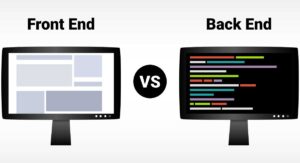Today’s online customers are constantly looking for more applications of greater quantity and quality. As a result, app developers need access to the best tools and methodologies to help them meet today’s heightened demands. DevOps, the popular design methodology, boasts an impressive collection of tools and resources for developers, including Git rebase.
Git is an open-source version control system typically used for source code management. It features many functions that make the developer’s job easier. Today, we focus on one such element: Git rebase.
This article answers the question, “What is Git rebase?” We will also discuss what Git rebase does, its commands and configuration, usage, and more. It also shares an online web development bootcamp to help developers gain practical skills.
So, what’s Git rebase?
What is Git Rebase?
Rebase is one of two Git utilities, the other being Git merge, created to integrate changes from one branch into another. Rebasing moves or combines a sequence of commits onto a new base commit. Git rebase is the actual merging linear process.
The following section will illustrate the process and make things more straightforward.
Also Read: React Interview Questions and Answers for Software Developers
What Does Git Rebase Do?
Git rebase alters the base of the developer’s branch from one commit to another, resulting in what looks like creating the branch from a different commit. Git creates a new commit internally and applies it to the specified base. However, people should realize that although the branch looks the same, it now consists of entirely new commits. So, when developers perform a Git rebase, they are rewriting history.
Let’s turn to a hypothetical scenario to help us compare Git rebasing and Git merging. You’re a developer working on a new feature for a dedicated branch. Eventually, another development team member updates your main branch with new commits. Here’s what the situation looks like:

However, if you go with Git rebase, move your whole feature branch, beginning it on the main branch’s tip so that all the new commits will become a part of the whole. So, if you want to graft the new commits onto your branch, you perform either a merge or a rebase. If you choose Git merging, you attach the new commits to your new branch as follows:

However, if you go with Git rebase, move your whole feature branch, beginning it on the main branch’s tip so that all the new commits will become a part of the whole. This process rewrites the project history by creating new commits for all the original branch’s commits. As a result, here is how the new branch looks:

What is Git Rebase? Explaining Git Rebase Usage
So why do developers use Git rebase? One main reason for this is to maintain and preserve linear project history. For instance, say you’ve been working on your feature branch, which branches off the main branch. But now, the latter has progressed, yet you want to insert the main branch’s most recent updates into your feature branch while you keep your branch’s history clean, making it look like you’ve been working off the latest main branch.
With Git rebase, you will eventually benefit from a clean merge of your feature branch onto the main branch, perpetuating a clean history. It’s essential to have a clean history, particularly when you conduct Git operations to locate and investigate any possible regressions introduced into the branch.
In summary, when conducting a Git rebase, you tell everyone you want to base your changes on other developers’ previous work.
Also Read: Web Development Tips: Code Review Best Practices
Git Merge vs. Rebase
Both Git merge and rebase are helpful ways to merge changes from one branch into another. On the one hand, Git merge develops a new commit that integrates the changes from two branches, resulting in the new commit having two parent commits and one from each branch. On the other hand, Git rebase executes changes from one branch to another and then explores it as if the changes were made on that branch directly.
Git Rebase Standard vs. Git Rebase Interactive: The Two Modes
Git rebase has two modes: standard and interactive. In standard mode, Git rebates automatically grab the commits present in the current working branch and immediately apply them to the front of the passed branch.
Interactive mode allows you to change different commits rather than simply scooping everything up and placing it onto the passed branch. You can remove, split, or alter the existing commits using interactive mode, cleaning up the history.
Also Read: What is Code Review? Definition, Importance, Types, and Tips
How to Perform a Git Rebase
It’s easy to perform a Git rebase. Here’s the needed syntax:
Here’s the syntax you use to launch a standard Git rebase:
Git rebase <base>
Here’s the syntax used to launch an interactive Git rebase:
Git rebase –interactive <base>
This command opens an editor, allowing you to enter commands for each commit you’d like to rebase.
And speaking of commands, let’s look at various useful Git rebase commands.
Git Rebase Commands
| Git rebase <base> | This performs the standard rebase. |
| Git rebase – interactive <base> | This command performs the interactive rebase. |
| Git status | This command checks the rebase status. |
| Git rebase — d | The commit is discarded from the last combined commit block during the playback. |
| Git rebase — p | This command leaves the commit alone, not changing the content or message, and leaving it as a single individual commit in the branches’ history. |
| Git rebase — x | This command executes a command line shell script for every marked commit during playback. |
| Git rebase — continue | This continues with any changes you make. |
| Git rebase –skip | This command skips the changes. |
| Git add <project file> | This adds your branch to the existing repository. |
| Git commit -m “new commit for <branch name>.” | This command commits the changes. |
What is Git Rebase, and How Do You Configure It?
You can use Git config to arrange some rebase properties. Here are some typical configuration options. These options will modify the Git rebase output’s feel and appearance.
- Rebase.stat. This toggles the visual diffstat content display showing what has changed since the last rebase. It’s a boolean set to “false” by default.
- Rebase.autoSquash. This option is a boolean value that toggles the –autosquash behavior.
- Rebase.instructionFormat. This configuration option is a Git log format string typically used to format an interactive rebase display.
- Rebase.missingCommitsCheck. This option may be set to multiple values, which changes the rebase behavior around missing commits. The values are:
- Warn. Prints warning output in interactive mode, warning you of removed contents.
- Error. Stops the rebase and prints out all removed commit warning messages.
- Ignore. Set by default, it ignores missing commit warnings.
Also Read: What is Test-Driven Development, and Why is It Important?
Git Advanced Rebase Application
The – – onto command initiates a more robust rebase type that allows you to pass specific refs that become a rebase’s tips. You can achieve this result using this command:
Git rebase –onto <newbase> <oldbase>
What are the Pitfalls of Rebase?
Git rebasing has its dangers, which make sense since it rewrites history. However, whenever users can change a file that many users can access, the risk of problems increases anyway.
- You may experience merge conflicts if your long-lived branch strays too far from the main branch. In this situation, you must eventually rebase against the main. Still, the situation may have escalated because, in the interim, many new commits have been added, so your branch changes wind up conflicting with them as well. You can avoid this problem by often rebasing your branch against the main branch and making more frequent commits. When you encounter these conflicts, you can advance or reset the rebase by passing the –abort and –continue command line arguments to the Git rebase.
- You may lose commits from interactive history writing or remove them from your branch’s immediate log if you run an interactive mode rebase and execute subcommands like drop or squash. You can restore the commits and undo the rebase by using the Use git reflog.
Don’t let these dangers deter you from rebasing. The only serious issues arise when you execute a history-rewriting interactive rebase and wind up force-pushing the results onto a remote branch shared by other users. Unfortunately, this action could overwrite other users’ work when pulling.
Also Read: What is White Box Testing? Definition, Types, Features, and Benefits
How Do You Get Git Pull Rebase in the Command Line?
Git pull rebase is a vital tool for combining remote repository changes into your local branch. Follow these steps as you are performing a Git pull rebase in the command line:
- Ensure you are on the branch where you’d like to update
- Use the Git fetch command when updating your local repository with new changes from the remote repository
- Use the Git pull rebase command while you execute the changes from the remote branch onto the local branch
- Deal with possible complexities that could occur during the rebase process
- Use the Git push command, which pushes your changes into the remote repository
Learn About Full Stack Web Development
Git rebase is often used during full stack web development. If you’re interested in sharpening those skills, look over this post graduate program in full stack web development. This nine-month online bootcamp teaches advanced coding techniques and front and back-end software using hands-on projects while building your Git Portfolio from the ground up.
Indeed.com shows that full stack web developers earn an average annual of $126,148. Consider this online course if you want a career change or upskilling opportunity.
You might also like to read:
The 10 Best Software Testing Tools in 2024
System Testing in Software Testing: Definition, Types, and Tips
Clean Code Principles: Enhancing Software Quality and Maintainability