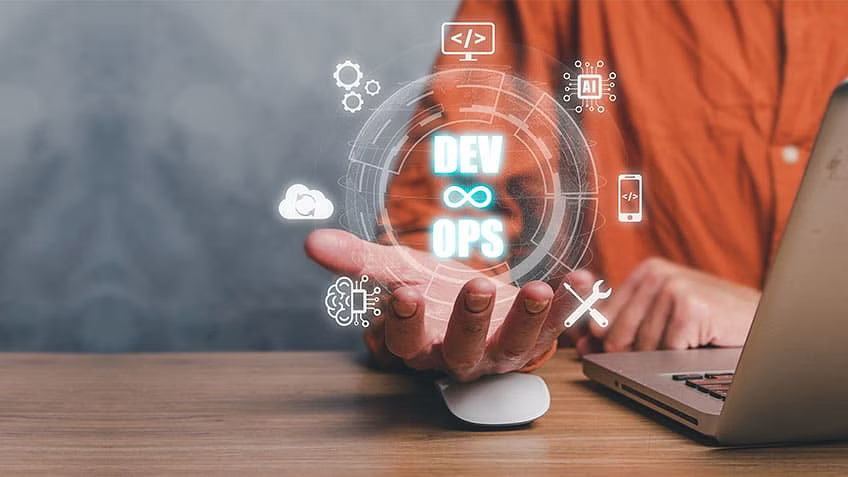DevOps has become increasingly important for businesses to streamline their development and operations processes. Virtualization plays a critical role in this workflow, allowing for the creation of multiple virtual environments on a single physical machine. Aspiring DevOps professionals can benefit greatly from learning how to enable virtualization, which can enhance their skills and expertise in this field. Enabling virtualization on your machine can significantly enhance your DevOps capabilities, allowing you to easily perform tasks such as running multiple operating systems, creating test environments, and deploying software.
In this guide, we will walk you through some of the basics of virtualization. By the end of this article, you’ll have a deeper understanding of the importance of virtualization in DevOps and how it can help you build a successful DevOps career. So, let’s dive in.
What is Virtualization?
In today’s technological landscape, virtualization has become an increasingly popular concept that has revolutionized the way computing resources are utilized. Virtualization refers to the process of creating virtual versions of various resources such as the operating system, server, storage, etc. This technology allows multiple operating systems to run concurrently on a single computer.
Virtualization is an essential technology for modern computing, particularly in the field of DevOps. By enabling multiple operating systems to run on a single machine, it provides the foundation for the automation, collaboration, and efficiency critical to DevOps workflows.
Also Read: A Definitive DevOps Engineer Job Description
Let’s look at what virtualization is in depth.
Virtualization is a technology that enables multiple operating systems to run simultaneously on a single physical machine. The primary purpose of virtualization is to increase the efficiency and flexibility of computing resources. It creates a virtual version of something, such as a server or desktop computer, that behaves like a real physical machine.
There are three main types of virtualization: hardware, software, and network. Let us take a quick look at what they are:
Hardware Virtualization
Also known as server virtualization, involves creating multiple virtual machines (VMs) that run on a single physical server. Each VM runs its own operating system and behaves like a separate physical machine. This type of virtualization is commonly used in data centers and cloud computing environments.
Software Virtualization
On the other hand, software virtualization allows multiple applications to run on the same operating system without interfering with each other. This type of virtualization is often used to test new software or run legacy applications that are not compatible with newer operating systems.
Network Virtualization
Network virtualization creates a virtual version of a physical network by dividing it into multiple virtual networks, each with its own set of resources and policies. This type of virtualization enables network administrators to manage network resources more efficiently and securely.
Virtualization has many benefits for businesses and individuals. It can reduce hardware and maintenance costs, increase system uptime, and improve disaster recovery capabilities. Additionally, virtualization allows for greater flexibility and scalability, as resources can be easily added or removed as needed.
Role of Virtualization in DevOps
Virtualization has become an integral part of the DevOps methodology due to its ability to support various principles of DevOps, such as automation and continuous integration/continuous delivery (CI/CD). Let’s explore how virtualization plays a critical role in DevOps.
Virtualization and DevOps Principles
DevOps is all about breaking down silos and encouraging collaboration between different teams. The DevOps principles that virtualization supports are:
- Automation: Automation is a key aspect of DevOps, and virtualization allows for the automation of several tasks, such as deployment, testing, and scaling. With virtualization, it becomes easier to automate the creation and configuration of infrastructure, resulting in faster and more efficient deployments.
- Continuous Integration/Continuous Delivery (CI/CD): Virtualization enables the creation of virtual environments that can be easily replicated, allowing for continuous testing and integration of code. Virtualization helps to ensure that code is thoroughly tested before deployment, which leads to a more stable and reliable system.
Efficient and Scalable Infrastructure
Virtualization provides a more efficient and scalable infrastructure by allowing for the creation of multiple virtual machines (VMs) on a single physical server. Here’s how virtualization helps:
- Resource Utilization: Virtualization allows for better utilization of hardware resources, as multiple VMs can run on a single physical server. This results in lower hardware costs and reduced energy consumption.
- Scalability: Virtualization makes it easier to scale infrastructure up or down based on the changing needs of the organization. Virtual machines can be added or removed as needed without impacting the overall system.
Also Read: DevOps Engineer vs. Software Engineer: Key Differences and Similarities
Virtualization Tools in DevOps
Several virtualization tools are commonly used in DevOps. Here are a few examples:
- Docker: Docker is a containerization platform that allows for creating and deploying applications in a lightweight, portable, and self-sufficient container. Docker containers can be easily replicated, allowing for fast and efficient deployments.
- Vagrant: It is a tool for building and managing virtual environments. It allows you to create portable development environments that can be easily shared between developers.
- Kubernetes: Kubernetes is an open-source container orchestration platform that automates the deployment, scaling, and management of containerized applications. It helps to ensure that applications are running smoothly and provides a high level of availability and scalability.
You can gain practical experience using these tools in several ways, including by taking an online DevOps course.
Benefits and Uses of Virtualization
The benefits & uses of virtualization are numerous, and it is no wonder why more and more businesses are adopting it to improve their IT infrastructure.
Here is a quick rundown on some of the benefits of virtualization:
Benefits of Virtualization
- Cost Savings: Virtualization enables businesses to maximize their resources by allowing multiple virtual machines to run on a single physical server. This means that businesses can run more applications and services on the same hardware, reducing the need to purchase additional hardware. Virtualization also reduces energy consumption and cooling costs by consolidating servers, which helps to save on power bills.
- Downtime Reduction and Flexibility During Disaster Recovery: Virtualization technology allows for easy backup and replicating virtual machines, making disaster recovery simpler and less time-consuming. Virtualization also allows for easy migration of virtual machines from one server to another, which reduces the impact of downtime during maintenance or upgrades.
- Improved Productivity and Efficiency: Virtualization allows for the creation of virtual machines in minutes, rather than hours or days required for physical servers. This improves productivity and enables IT teams to respond quickly to changing business needs. Virtualization technology allows businesses to provision resources on demand, making it easier to scale up or down resources as needed.
- Development and Testing: Virtualization provides an ideal environment for developers and testers to work on their projects without impacting the production environment. Virtual machines can be created to mimic the production environment, making it easier to test applications in a safe and controlled environment before deployment.
- Enhanced Security: Virtualization provides an additional layer of security by isolating virtual machines from one another and from the host system. This means that if one virtual machine is compromised, the other virtual machines and the host system are still protected. Virtualization also allows easy management of security patches and updates across multiple virtual machines.
Uses of Virtualization
Server Consolidation
Virtualization allows multiple virtual machines to run on a single physical server, enabling organizations to consolidate their server infrastructure and reduce costs associated with hardware, maintenance, and energy consumption.
Development and Testing
Virtualization can be used to create virtual environments for development and testing purposes. Developers can create and test applications in a virtualized environment that closely resembles the production environment without needing dedicated hardware.
Cloud Computing
Virtualization is a foundational technology for cloud computing, enabling the creation of virtualized resources that can be shared across multiple users and organizations. Cloud providers use virtualization to create virtualized instances of servers, storage, and network resources, which can be scaled up or down as needed.
Desktop Virtualization
Virtualization can be used to create virtual desktops that users can access from anywhere, on any device. This enables organizations to provide secure remote access to applications and data while also improving manageability and reducing costs associated with desktop hardware and support.
Also Read: An Overview of DevOps Best Practices
Virtualization Risks and Tips to Mitigate Them
While it is good to enable virtualization, it is not without its potential drawbacks. One of the main concerns is the increased security risks that come with enabling virtualization. Since multiple virtual machines are created, there is a higher risk of unauthorized access to sensitive data and resources.
Let’s look at some potential drawbacks of enabling virtualization.
- Security Risks: As multiple virtual machines are created, there is a higher risk of unauthorized access to sensitive data and resources.
- Resource Overutilization: Running multiple virtual machines can strain the host hardware, which can cause performance issues and potentially lead to crashes.
- Complexity: Virtualization can introduce additional complexity to an IT environment, increasing the likelihood of errors and misconfigurations.
To mitigate these risks and ensure a secure virtualized environment, here are some tips:
- Apply security patches and updates regularly to ensure that virtual machines are secure.
- Implement access control mechanisms like firewalls and user authentication to prevent unauthorized access.
- Use encryption to protect sensitive data and ensure that virtual machines are isolated from one another.
- Regularly monitor virtual machines for security breaches and potential threats.
- Ensure that virtual machines are properly configured and have the necessary resources to operate efficiently.
By following these tips, organizations can mitigate the potential drawbacks of enabling virtualization and ensure a secure and efficient virtualized environment.
How to Enable Virtualization on Windows 11
In order to enable virtualization on Windows 10/11, it is important first to check if the device supports virtualization. This can be done by accessing the BIOS (Basic Input Output System) or UEFI (Unified Extensible Firmware Interface) firmware settings.
Method 1:
Using Command Prompt
- Open the Command Prompt on your Windows 11 computer.
- Type in the command “systeminfo.exe” in the Command Prompt window.
- Press Enter, and the system will gather the necessary information and display it.
- Look for the “Hyper-V Requirements” section in the displayed result.
- Check if “Virtualization Enabled in Firmware” shows Yes. If it does, you can use Windows Sandbox.

Method 2:
By checking the Performance Tab of the Task Manager

If virtualization is disabled, follow these steps to enable it in BIOS or UEFI settings.
How to Enable Virtualization in BIOS?
- Restart your computer and wait for the black screen to appear.
- Press the hotkey to enter BIOS. The hotkey may vary depending on the brand of your computer, but common ones include F1, F2, F3, F10, Esc, or Delete keys.
- Navigate to the Advanced tab using the arrow keys and press Enter to continue.
- Look for the Virtualization option and select it.
- Choose the Enable option and save the changes made by pressing F10.
- Reboot your computer for the changes to take effect.
Also Read: What is DevOps? Streamlining Software Delivery for Agile Organizations
Building a Successful DevOps Career With the Right Course
As DevOps continues to transform the IT industry, it is becoming a highly sought-after career path for tech professionals. With the increasing demand for DevOps professionals, it’s important to have the right skills (like knowing how to enable virtualization) and training to succeed in this field. And this is where a good DevOps course can help you.
Enrolling in a DevOps bootcamp is an excellent springboard for aspiring DevOps professionals. This post graduate program is designed to bridge the gap between software development and operations and prepare learners with the skills needed to succeed in a DevOps career. It provides hands-on training in continuous deployment and DevOps tools like Ansible, Terraform, Docker, and Kubernetes.
By enrolling in this bootcamp, you will not only gain practical skills and industry knowledge but also earn industry-recognized certifications, which can open rewarding doors for your career in DevOps. Enroll now to get started!
You might also like to read:
Exploring the DevOps Engineer Salary
A Guide on How to Learn DevOps Skills
Is an AWS DevOps Program Good for Your Career?
How to Build a Successful DevOps Career Path?
DevOps Engineer Job Description: A Guide for Aspiring Professionals